Playing around with the SSGD API (Part 2 : API-test pages)
During installation of Sun Secure Global Desktop (SSGD) a couple of extra web tools are created for SSGD Administrators/Developers. One of these web tools is an API testing tool for Developers. The base URL is:
http://[FQDN_SSGD_Server]/sgd/admin/apitest/The webpage shown on this URL is divided in two parts. The left containing a menu where all the API-calls can be found and on the right hand side there is space for the result of the performed API-calls.
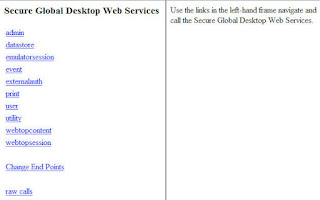
All available API-calls can be issued by using the menu. Most of the menu-items have a sub-menu with the actual API-calls. In the following example we will only use the menu-items 'webtopsession' and 'emulatorsession'.
To manually start an application using API calls at least to following steps need to be performed:
- Authenticate the user
- Set the configuration of the TCC (The SGD Client Connector)
- Start the TCC
- Start the SGD Application
- System Authentication; The authentication is performed from within SSGD using the provided username and password.
- Third Party Authentication; The authentication is performed by a trusted external application/service which passed the user-ID to SSGD.
Authenticate the user by using the main API-test menu item: webtopsession
Use the function: authenticate
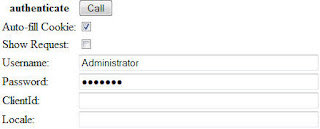 The only mandatory fields are 'Username' and 'Password'. Use a valid username and password and use the button 'Call' to perform the authentication.
The only mandatory fields are 'Username' and 'Password'. Use a valid username and password and use the button 'Call' to perform the authentication.In the right frame the result is shown with the most important attribute 'scottasessioncookie'. This attribute contains the ID of the 'webtop'-session. With the field 'Auto-fill Cookie' enabled the the session ID will be filled in automatically for all following API calls.
Just a click on the 'Call' button is sufficient to provide all information.
- Check if the correct TCC is already 'installed', if not download the TCC
- Start the TCC with the correct parameters
If all goes well the TCC will be started and we are ready to start a SSGD Application.
The API-calls in the group 'emulatorsession' can be used to start, resume, suspend and list application sessions.
To start an application go to the API-call startSession (API-test main menu -> emulatorsession -> startSession). Fill in the Application Name (like: .../_ens/o=applications/cn=My Desktop) and click 'Call'.
To see which applications the user may start an API-call from the 'webtopcontent'-group must be used (searchWebtopContent), but a simple shortcut for this command is available: 'List Webtop'
The Application will start up just like it will be when clicking the Application-link in the browser-based-webtop.
Same Example in JSP-file
On the Sun wiki a example JSP-file is available which performs the same API-calls: Single sign-on JSP
By placing the attachement in the directory/opt/tarantella/webserver/tomcat/[version]/webapps/sgdAfter providing the same information from the example above in the JSP-file, the manual called API-calls can be performed automatically.
Perform the following API-calls to start an application:
- webtopsession -> authenticate : Provide Username and Password
- webtopsession -> setTCCConfiguration
- webtopsession -> startTCC
- emulatorsession -> startSession : Provide Application-name
